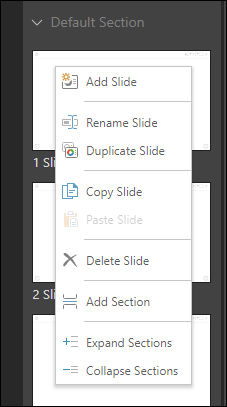Slides and Sections
Add Slides
- Add a slide
- Rename the slide
- Duplicate the slide
- Copy the slide
- Paste a slide
- Delete the slide
- Add a section
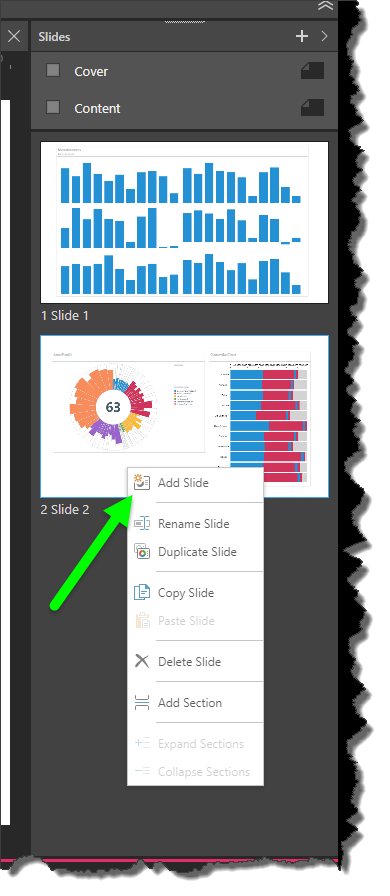
Right click on the panel background to:
- Add a slide
- Paste a slide
- Add a section
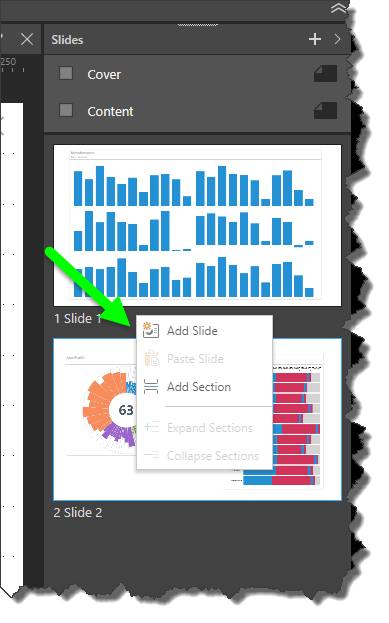
Add Sections
- You can divide your presentation slides into multiple sections, which can be minimized and maximized in the Preview panel view.
- You can name a section as required, and sections are listed in the Table of Contents text field.
- To add a section, right click on the Preview panel background and select Add Section.
- Any existing slides will be placed in a new 'Default Section' preceding the new section that you've added.
- Any subsequent slides will be added to the current section; to add a slide to a previous section, right click on the relevant section header.
- To add an existing slide (and the slides following it) to a section, right click on the slide and select Add Section.
- Toggle the section header to collapse or expand the section.
- Right click on the section header to rename the section, delete it, or add a slide to it.
- Right click anywhere in the Preview panel to expand or collapse all sections